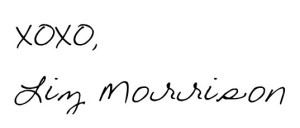Today, I’m sharing with you a little secret I’ve had for a few months now. I didn’t want to share it at first because it felt kind of awesome having this knowledge and know-how for my blog, but I think you all should be aware of it too! It’s a fabulous little tool you’ve been unknowingly looking at for awhile if you’ve been following my blog. It’s called Pixlr and I use it in nearly every post of mine.
Today, I’m sharing with you a little secret I’ve had for a few months now. I didn’t want to share it at first because it felt kind of awesome having this knowledge and know-how for my blog, but I think you all should be aware of it too! It’s a fabulous little tool you’ve been unknowingly looking at for awhile if you’ve been following my blog. It’s called Pixlr and I use it in nearly every post of mine.
Pixlr is a website that allows you to upload images you’ve saved from your computer onto a blank canvas and edit them to create the effects you want. Black and white, sepia, whatever you fancy! Even better, it allows you to upload pictures of say your favorite Kate Spade bag and Chanel lipsticks and make them into a collage. Essentially, it works just like Polyvore, but you decide what things you want to include and you aren’t limited to what’s already uploaded on the site. I use it to create visuals that correspond with what I’m talking about on my blog.
Step by Step Tutorial
For starters, I use the Pixlr Editor web app and select “Create a new image” to have the blank canvas I need to make my collage.
After you’ve created your “new image”, the app will ask you how big the canvas should be. I usually go with 500×500 pixels. After this, you’ll go to ‘File’ and select ‘Open image’ and from this point forward you’ll select the image you want to put in your collage first. When you select it, the image will pop up over your blank canvas in a separate window and you will be able to edit the size.
For the sizing step, go to ‘Image’ and then select ‘Image size’ to decide the number of pixels you want it to be. When you have the size you want, go to ‘Edit’ and then click ‘Select all’. This will highlight the image with black and white dashes around the border. Copy and then paste the image to your canvas.
At this point, you’ve probably realized that you aren’t able to move the image on the canvas yet. You need to use the ‘Move tool’ on your tool bar to the left. Click and drag the image wherever you want it to be. Repeat these steps for each image you want on your canvas.
To save your collage, simply go to ‘File’ and then ‘Save’. The computer will prompt you for the rest of the saving process.
This amazing tool makes a blog so much more professional than simply using Polyvore. It also gives you unlimited images to work with since you can get whatever you need from Google images. I advise you to have a small photo credits section at the bottom of your post linking items in the image to the places you originally found them. Artists want credit for their work!
If you have any questions, leave them below and I’ll try to help!